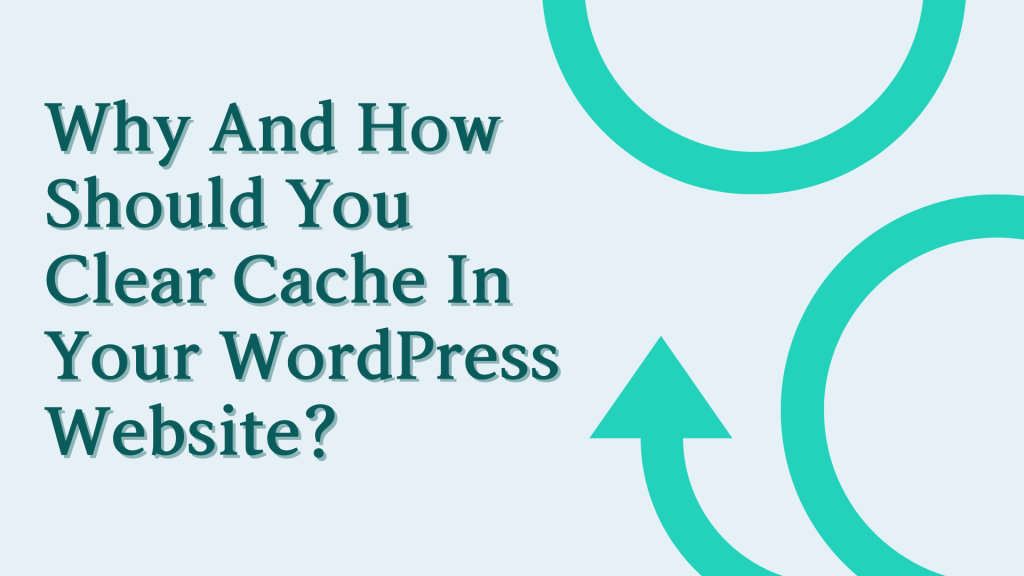
As a website owner, you may have heard the term “cache” before, but what does it mean and why is it important to clear it in your WordPress website?
In this blog post, let me share the reasons why you should clear cache in your WordPress website and how to do it effectively.
What is Cache?
Cache is a temporary storage of data that allows websites to load faster by reducing the time it takes to access information.
When a user visits a website, the browser downloads various files such as HTML, CSS, JavaScript, and images.
These files are stored in the browser’s cache memory so that the next time the user visits the website, the browser can retrieve the files from the cache instead of downloading them again. This makes the website load faster and provides a better user experience.

However, over time, the cache can become cluttered with outdated information, which can slow down the website’s performance. That’s why it’s essential to clear the cache regularly to ensure that the website is running efficiently.
Why Clear Cache in Your WordPress Website?
Improved Website Performance
One of the most significant benefits of clearing cache in your WordPress website is improved website performance.
When you clear the cache, you remove outdated information and files, which allows the website to load faster.
A faster website can improve user experience, increase engagement, and boost search engine rankings.
Improved Website Security
Clearing cache can also help improve website security. Hackers can use cache to steal sensitive information such as passwords, credit card details, and other personal data.
Clearing cache removes this information from the browser’s memory, making it more difficult for hackers to gain access to your website.
Access to Updated Content
Clearing cache ensures that users have access to the latest content on your website. If you make changes to your website, such as updating a plugin or theme, the cache may still hold the old version of the website.
Clearing cache ensures that users can access the updated content, which can improve the user experience.
Better Compatibility with Browsers
Clearing cache can also help improve compatibility with different browsers. Browsers store different versions of the website in the cache memory, which can cause compatibility issues.
Clearing cache ensures that the website works correctly on all browsers and devices, which can improve user experience.
How to Clear Cache in Your WordPress Website?
There are several ways to clear cache in your WordPress website. Here are some of the most effective methods:
Clear Browser Cache
The easiest and most common way to clear cache is to clear the browser cache. Most browsers have an option to clear cache, which can be found in the browser settings.
To clear cache, go to the browser settings and select the option to clear cache. You can choose to clear cache for a specific time period or clear all cache.
Clear Cache with Plugins
There are several cache plugins available for WordPress that can help you clear cache easily. Some of the most popular cache plugins are WP Super Cache, W3 Total Cache, and WP Fastest Cache.
These plugins can help you clear cache and optimize your website for faster loading times.
Clear Cache Manually
If you’re comfortable with technical tasks, you can clear cache manually. To clear cache manually, you need to access the server and delete the cache files.
This method is more complicated than using plugins or clearing browser cache, but it’s the most effective way to clear cache.
To clear cache manually, follow these steps:
- Log in to your website’s cPanel or FTP client
- Navigate to the wp-content folder
- Locate the cache folder (usually wp-content/cache)
- Delete all files in the cache folder
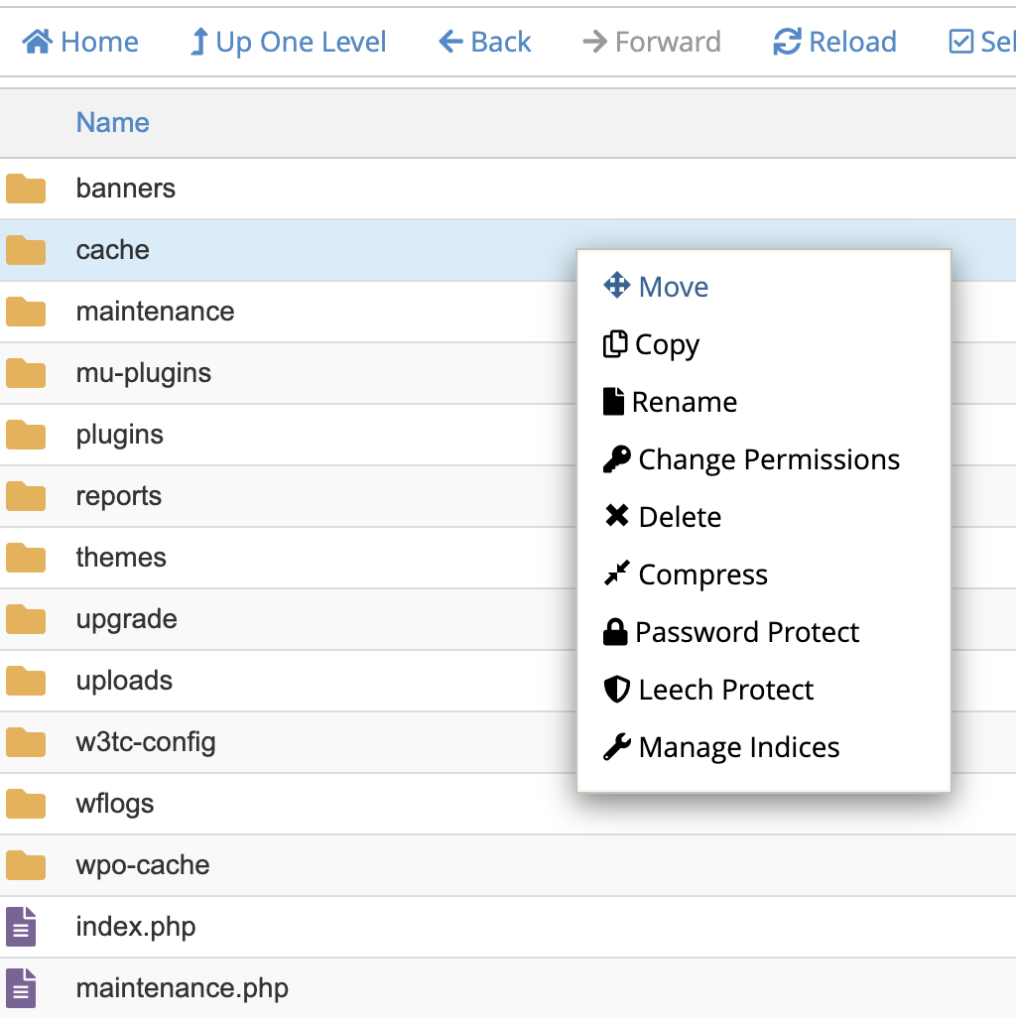
Clear Cache with Content Delivery Networks (CDNs)
Content Delivery Networks (CDNs) can help improve website performance by caching content on servers closer to the user. CDNs can help reduce server load, improve website speed, and provide better user experience.
However, CDNs also have their cache, and it’s essential to clear it regularly. Here’s how to clear cache with CDNs:
Check CDN Settings
Before you can clear cache with a CDN, you need to check the CDN settings. Different CDNs have different settings, and it’s essential to follow the instructions provided by your CDN provider.
Some CDNs have an option to purge cache, while others may have a refresh cache option.
Clear Cache Manually
If your CDN doesn’t have an option to clear cache, you can clear it manually. To clear cache manually, you need to access the CDN’s control panel or API and remove cached files.
The process may vary depending on the CDN provider, but most CDNs have a user-friendly interface that allows you to purge cache easily.
Use CDN Plugins
If you’re using a CDN with WordPress, you can use CDN plugins to clear cache. CDN plugins can help you optimize your website for faster loading times and clear cache easily.
Some popular CDN plugins for WordPress are WP Rocket, W3 Total Cache, and WP Fastest Cache.
Clear Cache from Hosting Provider
Clearing cache from your hosting provider can vary depending on your hosting provider’s dashboard and cache management system. Here are some general steps that you can follow:
- Log in to your hosting provider’s dashboard.
- Look for the caching options or tools. This could be located in the “Performance” or “Optimization” section.
- Find an option to clear the cache. This could be a button or a link that says “Clear cache,” “Purge cache,” or “Flush cache.”
- Click on the option to clear the cache. This will clear all cached data from your website.
- Depending on your hosting provider, you may also have an option to schedule automatic cache clearing or set up rules for clearing cache.
It’s important to note that clearing cache from your hosting provider may also clear the cache for other websites hosted on the same server. So make sure to confirm with your hosting provider before clearing cache, especially if you are on a shared hosting plan.
Clearing cache is an essential task for website owners who want to improve website performance, security, and user experience. There are several methods to clear cache, including clearing browser cache, using cache plugins, clearing cache manually, and clearing cache with CDNs.
It’s essential to choose the method that’s most suitable for your website and follow the instructions carefully.
Clearing cache regularly can help ensure that your website is running smoothly and providing the best user experience possible.
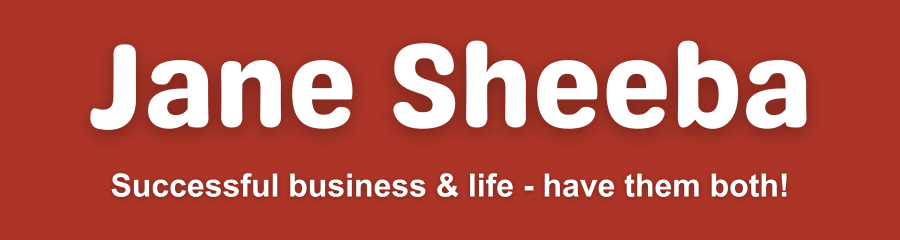
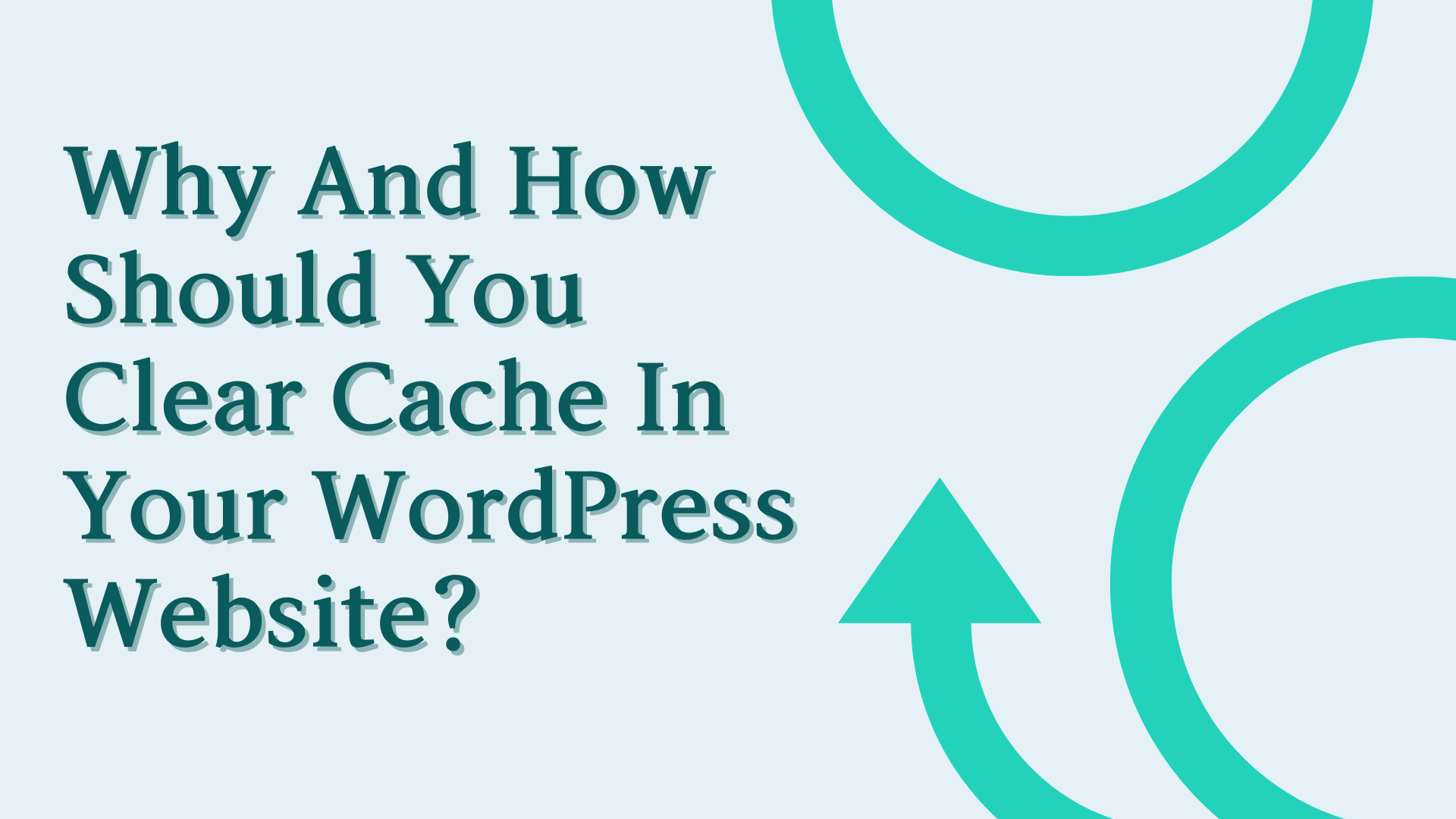


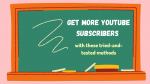

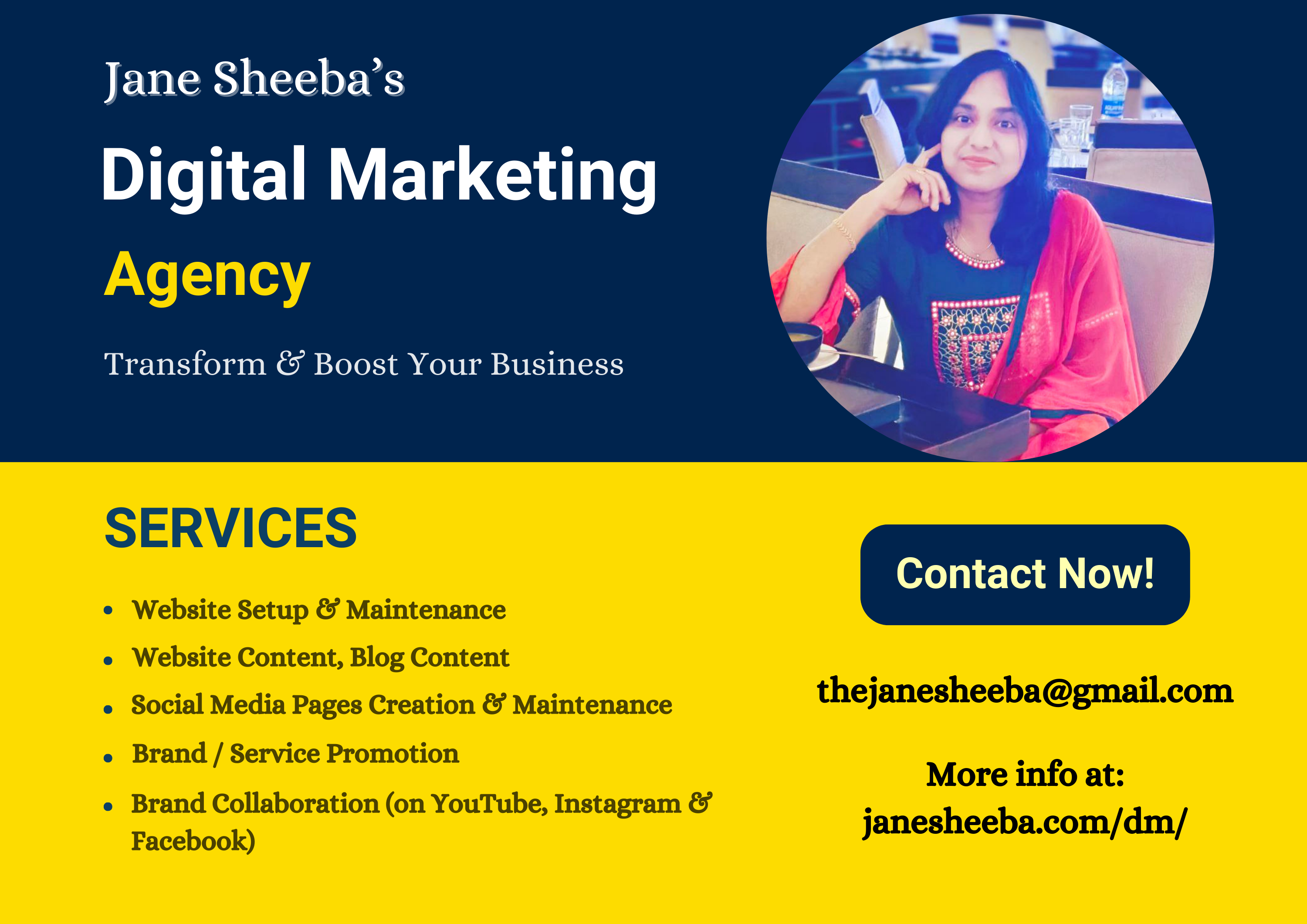
Thanks for this informative post on clearing cache in WordPress! It’s important to regularly clear your website’s cache to improve performance and ensure that your visitors are getting the most up-to-date version of your content. Your step-by-step instructions are very helpful and easy to follow. Keep up the great work, and I look forward to reading more of your WordPress tips!