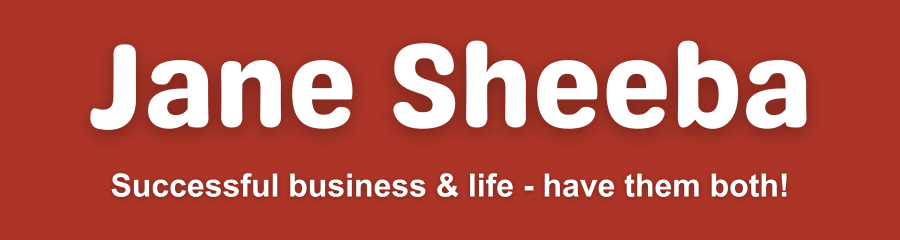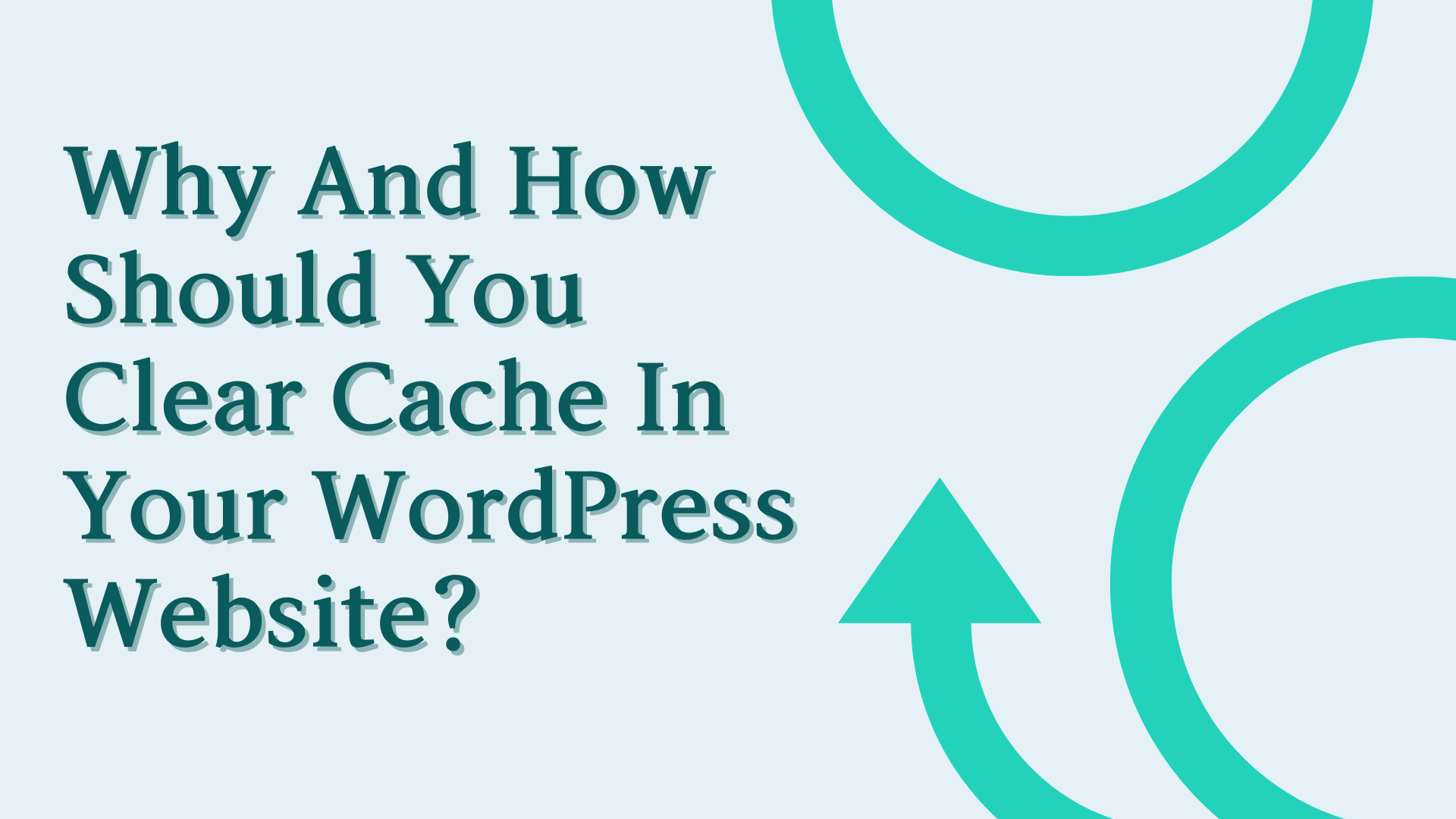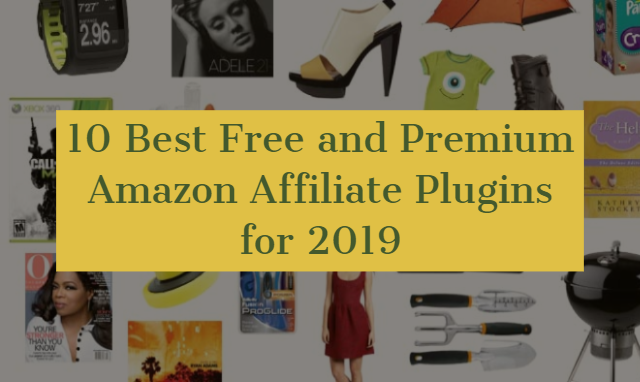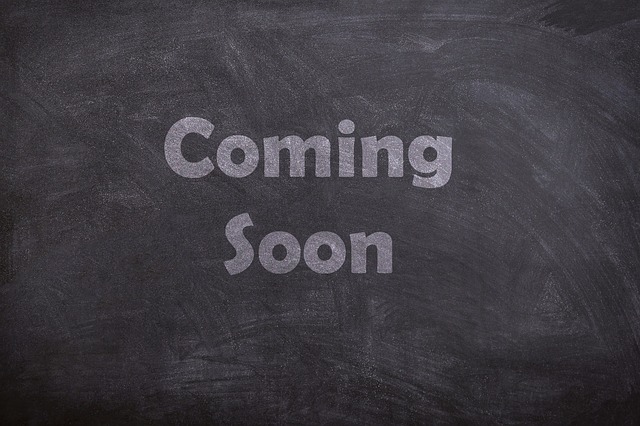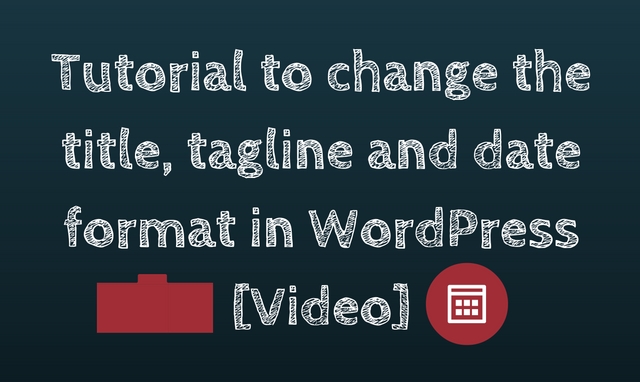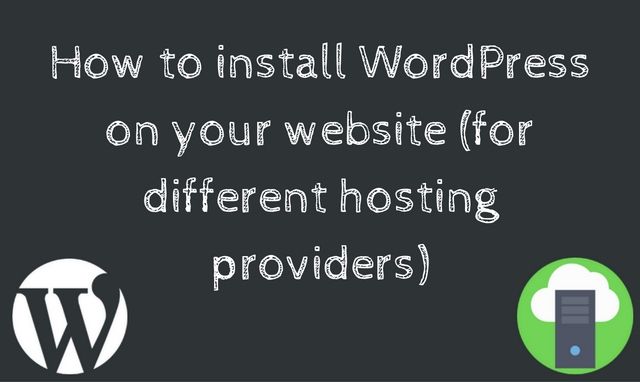As a website owner, you may have heard the term "cache" before, but what does it mean and why is it important to clear it in your WordPress website? In this blog post, let me share the reasons why …
Continue Reading about Why And How Should You Clear Cache In Your WordPress Website? →